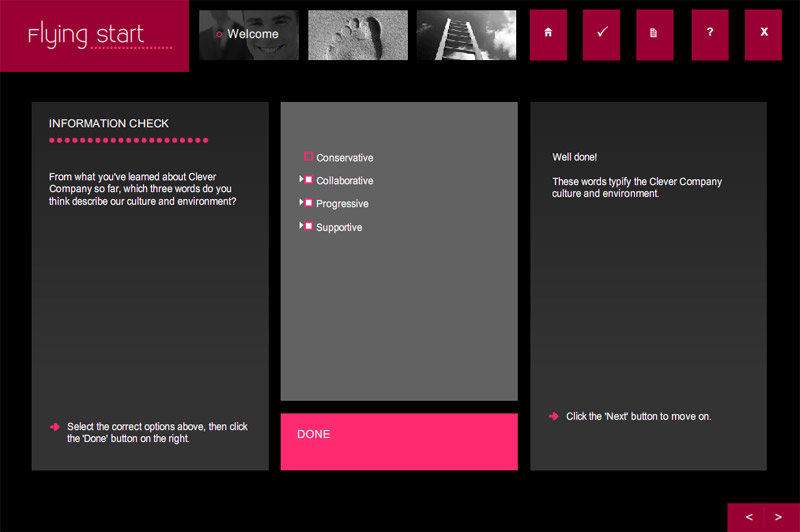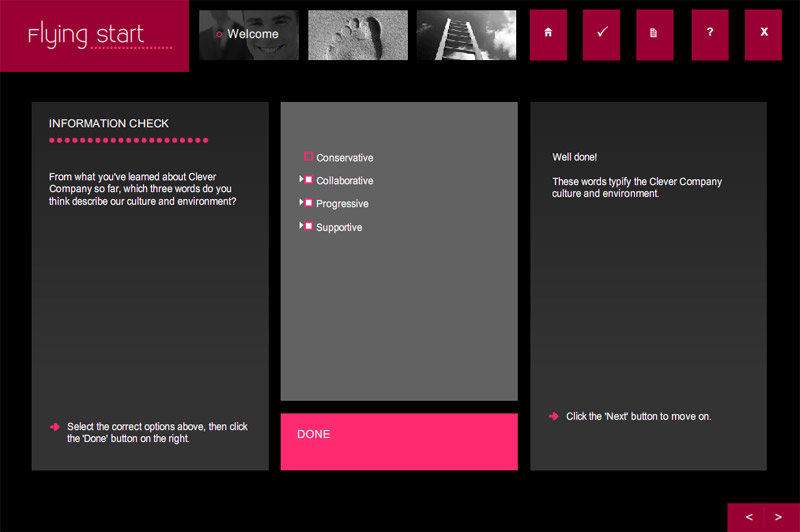Use this template to check learner's understanding of key areas.
The template features a question and multiple answer options. Answer
options will automatically randomise each time the template loads, so
answers will be in a different order each time a learner visits the page.
The learner selects appropriate answer option(s), clicks a 'Done' button
and then receives feedback.
Place your cursor over each highlighted element to see what it does.
We have detected that you do not have the Flash 8 player installed.
Please Click
Here to download the Flash plugin.
Heading Text: This field allows you to enter heading text that will display
at the top of the published page. When you have reached the character
limit you wont be able to enter any more letters. Default Text: In this
field you enter the question text. A sample questions has been provided
that you can edit and customise to your own organisation. Prompt Text:
This field displays the text that tells the learner how to respond to
the question. Prompt Next Text: This field displays the text that accompanies
either correct or incorrect answer feedback telling the learner what to
do next. You can edit this text if required. Options: In this field you
can enter text answer options. To edit a text option, select it and insert
the new text. To set the correct answer(s) select the box to the left
of the correct answer(s) and a tick will display. You may select one or
more correct answers. Add item: This button allows you to add an answer
option. Delete item: This button allows you to delete an answer option.
Correct Answer Feedback: In this field you can edit/insert the text that
displays if the learner selects the correct answer(s). Wrong Answer Feedback:
In this field you can edit/insert the text that displays if the learner
selects the incorrect answer(s).