Working with content
Convenient ways to manage your content
If you’ve used a search engine on the web...
...you can use the search function on SharePoint ECM. The metadata entered when creating or adding a document makes the search tool in SharePoint ECM really powerful.
Step 1

Type your keywords
Your keyword search will return results with those keywords present. This includes PDFs but not if they are an image (such as a scanned PDF). This means you can use simple keywords, for example, document titles, to more unique keywords like the date you sent an email or who the email was from.
You can also use advanced search options such as:
- wildcards (words that begin with a character string)
- operators AND, OR and NOT to expand or narrow your search query
- double quotes to find words that are found together in the exact order as they appear in the quotes.
Step 2

Apply search filters
You have a number of options to limit the scope of your search, including whether you search the current site, everything or people. Additionally you can filter your search by document type, author or date modified.
Step 3
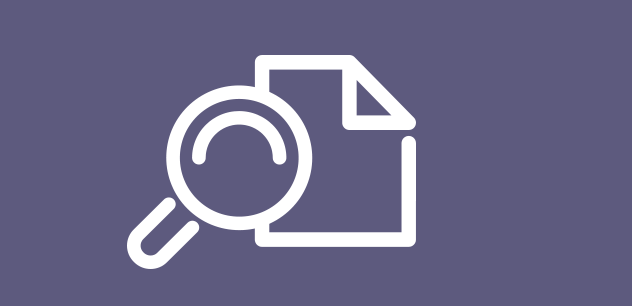
Preview search results
Not sure which document listed is the one you’re looking for? You can preview it before opening it by selecting or hovering over the search result.
Save your work simply

You can use the SharePoint ECM ribbon to edit a document.

If you want to create a new document you can either do this via the File ribbon within SharePoint or using the Save As function.
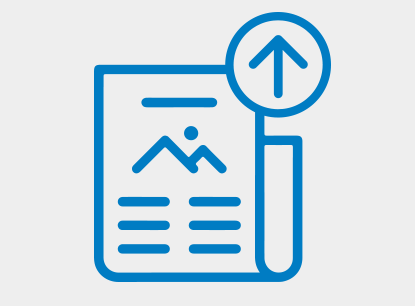
To upload a document, you can use the Upload document option in the File ribbon within SharePoint.
Metadata makes it work
The site structure, search functionality and records management integration works because of the metadata you enter.
Different teams and document types will have different requirements for information that must be entered when creating or adding a document.
Often you will have mandatory metadata requirements which mean if you don’t fill in those fields you will be unable to save your document. Mandatory metadata will usually include at least the security classification.

SharePoint ECM and email in harmon.ie
If you need to save an email to SharePoint ECM, you can use harmon.ie within Lotus Notes.
Drag and drop right from your Lotus Notes into a site in SharePoint ECM. Just want the attachment? No problem, your choice. You may need to fill in the mandatory metadata fields.

Have you finished this topic?
Select the button below to confirm you’ve viewed all the content on this page.
You have completed this topic
Great! You are now ready to move on to the next topic.
View next topic