Learn more
When you’ve finished this module you can get more information via the Learning Bites and Quick Reference Guide.
Select the buttons to learn more.

Glossary
Business Activity sites
Areas for documents managed by a team created during the course of a team's core functional work (business as usual).
Sites and libraries will be created to hold these types of documents in a logical and team-specific manner. These will be created as a result of the consultations with the team representatives.
Content Types
SharePoint Content Types provide a way to manage and organise content consistently across sites and libraries and make it possible for a single library to contain multiple item types or document types.
A content type is a group of reusable settings that describe the shared attributes and behaviours for a specific kind of content.
Document Sets
Document Sets are a smart type of folder that can help you manage or group 'like' content.
An example of this could be all documents that relate to a specific matter, company or person. Users will create document sets based on team's business processes.
Ellipses (...)
A button offering users additional menu items.
Follow
SharePoint ECM allows users to Follow documents, sites and people they are interested in. A list of followed documents can be located in the Followed Document List in the OneDrive. Followed sites can be located in Sites. Followed people can be located in Newsfeed.
Libraries
Libraries are containers for your documents, similar to a 'File' within Objective. There can be multiple libraries within each SharePoint site and security permissions can be set to library level.
harmon.ie
A Lotus Notes application that allows users to save an email to SharePoint ECM.
Metadata
SharePoint ECM relies on metadata to organise, classify and help people find documents through browsing and searching. Metadata is used to organise the documents you saved in a library. Examples a date, document type or security classification.
Newsfeed
Users can see a summary of the items they are following and update their profile.
OneDrive
A virtual drive for users to store their personal documents such as CVs and reference articles. They can also access the documents they are following.
Personal Area
An area for users to update their personal details, store their professional documents, as well see the documents and sites they are following.
Project sites
Areas for the management of any work outside of a team's business activities. Cross-team collaboration is common during project work and unique security permissions may be required dependent on the nature of the work undertaken.
Ribbon
The Ribbon is a menu of items that are relevant to the kind of page you’re viewing and they are arranged in tabs. For example, the home page of a team site displays two tabs: Browse and Page. You find most of the menu commands you need to use on the Ribbon, and some Ribbon buttons contain drop-down lists.
RecordPoint
RecordPoint is the Records Management system that runs in the background of SharePoint to meet ASIC's record keeping needs. Although this is used predominantly by the Records Management team, some users will use RecordPoint to manage physical and hybrid files (a combined physical and electronic file).
Security Classification
Security Classifications in SharePoint reflects what is currently used in Lotus Notes to classify emails.
Security classifications affect a user's ability to see or not see an object in the ECM. In order to access an object at a certain classification the user must have also been granted a security clearance at that level.
Classifications are successive, meaning that a higher category will include access to lower categories.
Security Classification is set at the site, document set, and document levels. Classification should not be assigned any higher than the site level. That is, if one document in a site is classified as Protected then the whole site needs to be classified as Protected.
Security Permissions
The SharePoint application has the following native levels of permissions, applied at the highest level possible.
- Owner – administrator level access retained by IT system administrator and Records Management
- Member – user is able to see and contribute to all content within a designated area. Content will be visible in search results.
- Visitor – User is able to view content within a designated area but is unable to edit or add additional documents to the area. Content will be visible in search results.
A user who has not been assigned any of the above permissions to a designated area will not be able to see or search for any associated content.
'Share everything you can'
‘Share everything you can’ is one of the new operating principles the Commission has adopted for ASIC’s regulatory business. Managing and sharing information better helps us do our job better and ‘connect the dots’ on important matters.
SharePoint
A browser based content management system built from a series of sites, libraries, and document sets as required for a specific business unit. The way in which these components are structured provides the containers enabling your documents to be stored, managed, and accessed.
SharePoint is not a record keeping system but all content is managed using RecordPoint.
Site
Top most level in the SharePoint IA Structure. SharePoint ECM is a web-based solution and as such, you access all content via web pages or sites.
Subsite
A subsite is a site that lives underneath another site.
Team Site
Team sites have been created based on a standard template for each team within ASIC. Team Site is an area for documents needed for the administration of the team and includes documents such as meeting agendas, minutes and team rosters.